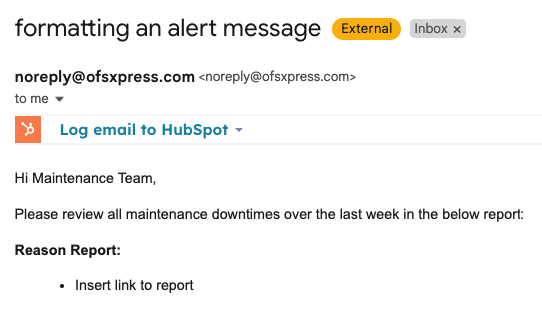How to format my Alert message in Fusion Manager?
You can use HTML code to format your alert message rather than having it display in one long line.
There are multiple HTML code websites you can use. For this example, we used this website.
Here are some codes to get you started:
| Start tag | Element content | End tag |
|---|---|---|
| <h1> | Heading | </h1> |
| <p> | New paragraph. | </p> |
| <br> | none | none |
| <b> | Bold | </b> |
| <p><i> | Italic | </i></p> |
Other Examples:
| Example | Tag | Content |
|---|---|---|
|
Links |
<a href="https://support.ofsystems.com/">This is a link</a> |
This is a link |
|
Dot Point List |
<ul> |
|
|
Numbered List |
<ol> |
|
Here is an example of a coded Alert message:
<p>Hi Maintenance Team,</p>
<p>Please review all maintenance downtimes over the last week in the below report: </p>
<b>Reason Report:</b>
<li>Insert link to report </li>
Once I have formatted my message, I can copy the code from the website and paste it into the Alert Message within Fusion Manager.

Finally, this is what it will look like in the email message.