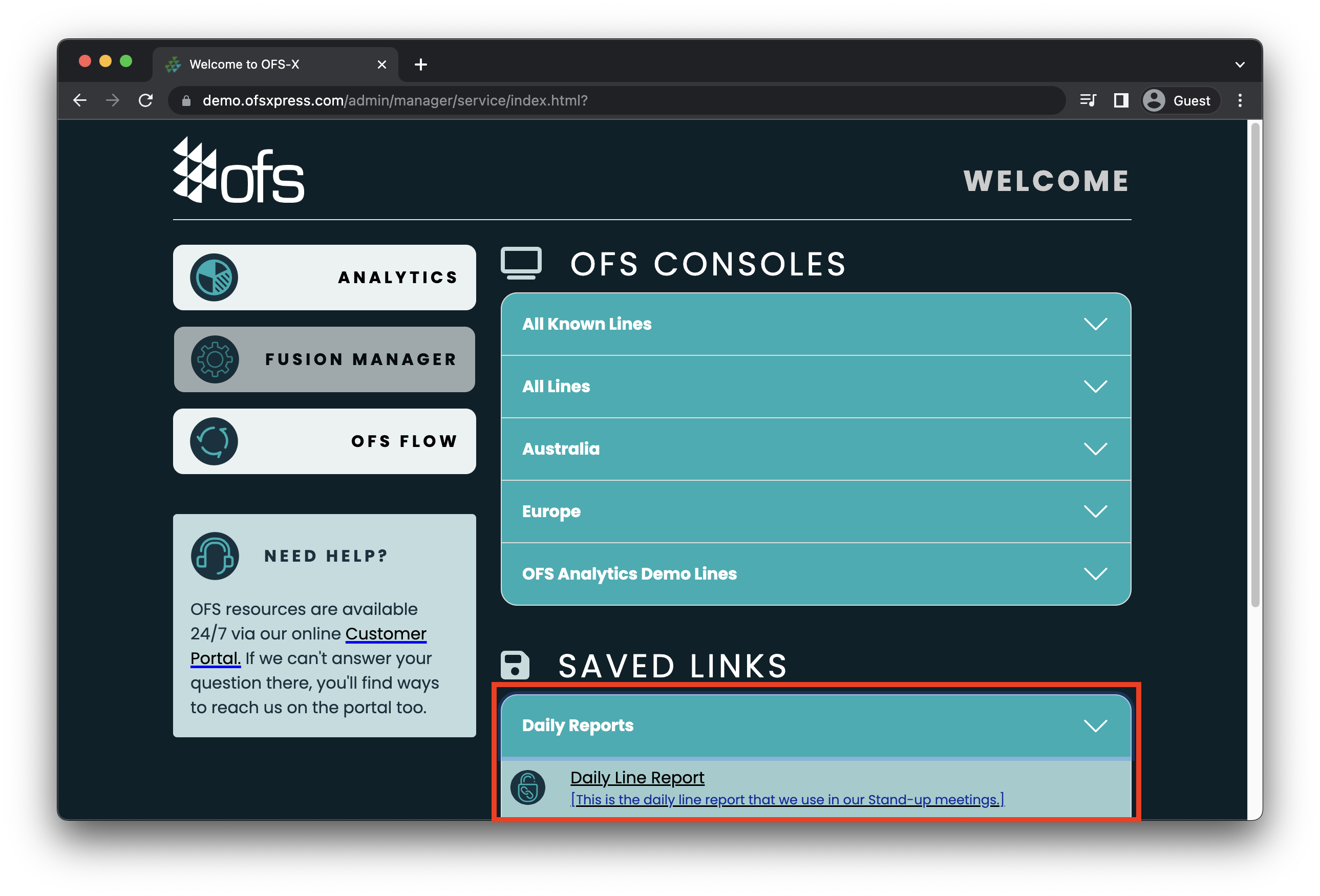Saved Links in OFS
Within OFS Fusion-Manger, two types of saved links can be created and managed. This article explains how to manage them.
Overview
By saving links on the OFS Menu page you can have quick access to your most used OFS Analytics Reports, making it easier to find the data that you want.
There are two types of links available on the OFS Menu:
Public Links
Public links (or Global Links) are available to all users with access to OFS Menu.
These links can only be set by OFS, so please reach out to your OFS representative or OFS Support if you would like these configured for your deployment.
Public links can be used to provide direct access to Analytics Reports, External Tools, Training Resources or other webpages.
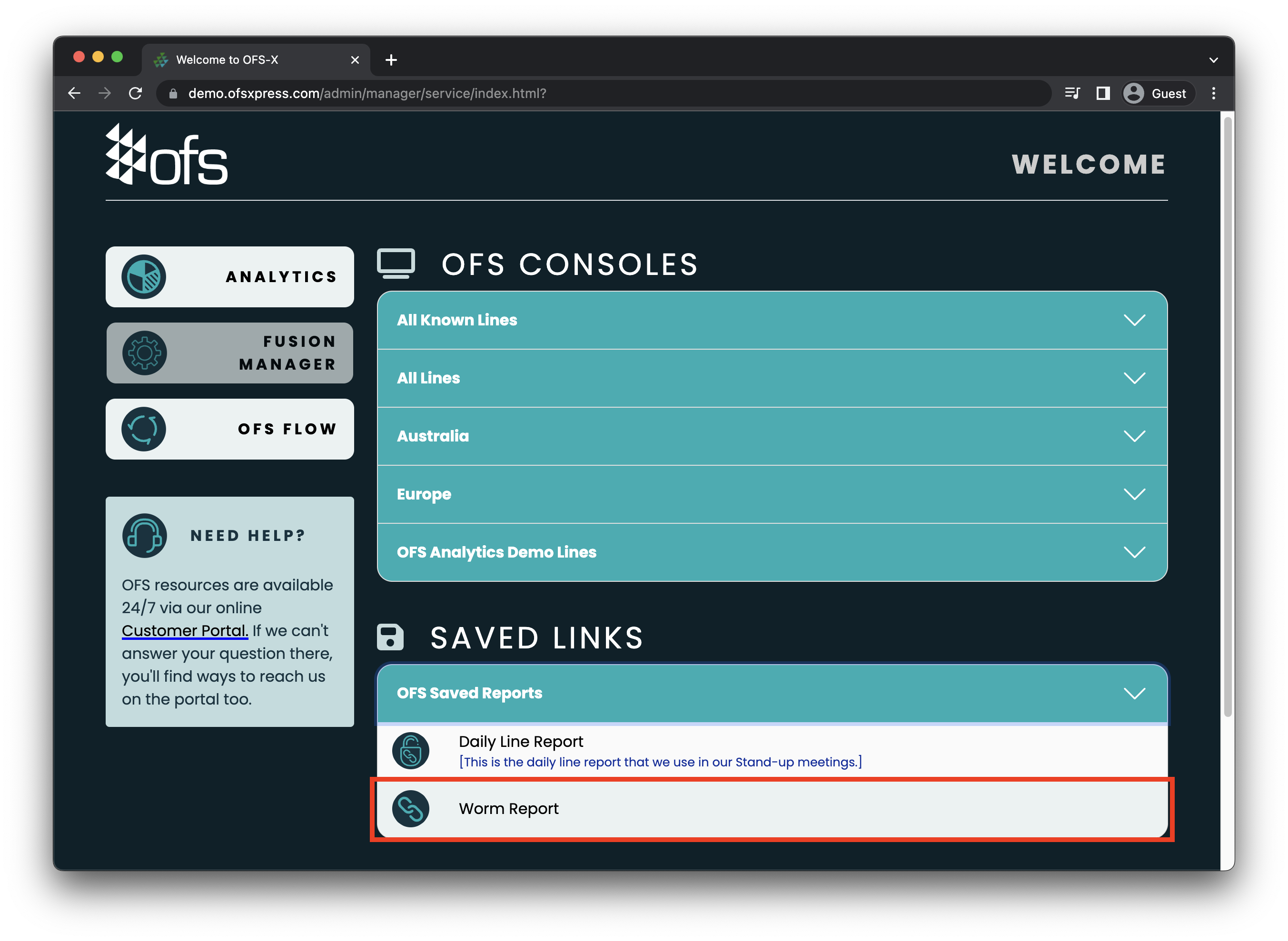 Public links have a different icon to private links and cannot have a description.
Public links have a different icon to private links and cannot have a description.
Private Links
Private links are configured on a per-user basis, and cannot be seen by other users.
To create a private link, you either need to be an Administrator user or the assistance of your OFS Administrator users.
- Log into OFS Analytics and create the report that you would like to save.
- Click the 'Share' button, followed by "Create a link to this page". This will generate a 'Share URL'
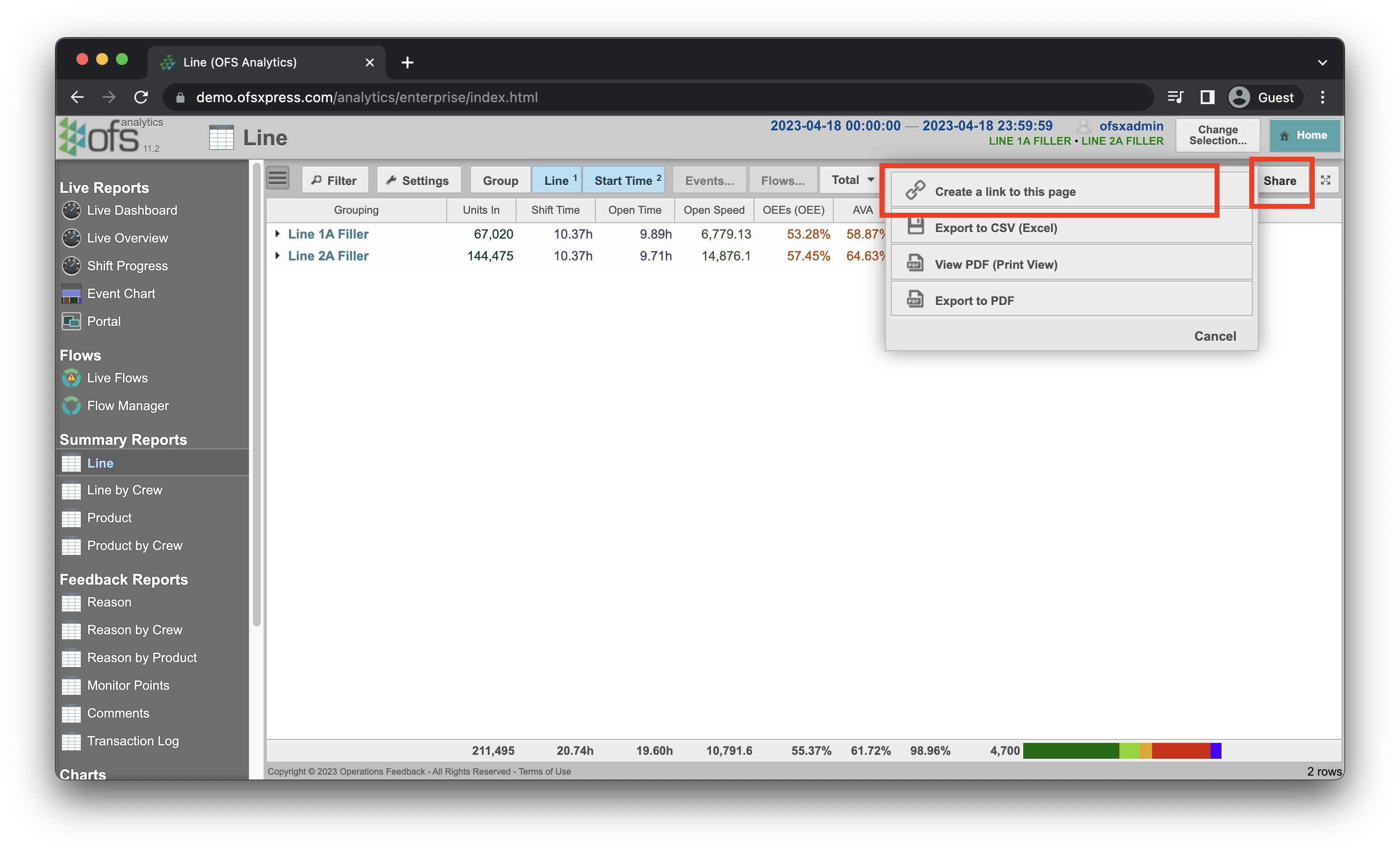
- Once the URL appears, you can close the "Direct Link" prompt, as this link will already be associated with your current user.

- Exit Analytics, and log into Fusion Manager as an Administrator User.
- Navigate to Users & Operators, and then Click the icon to edit user properties. Ensure that you're selecting the user that created the link, as this will be the only user who it will be visible to.
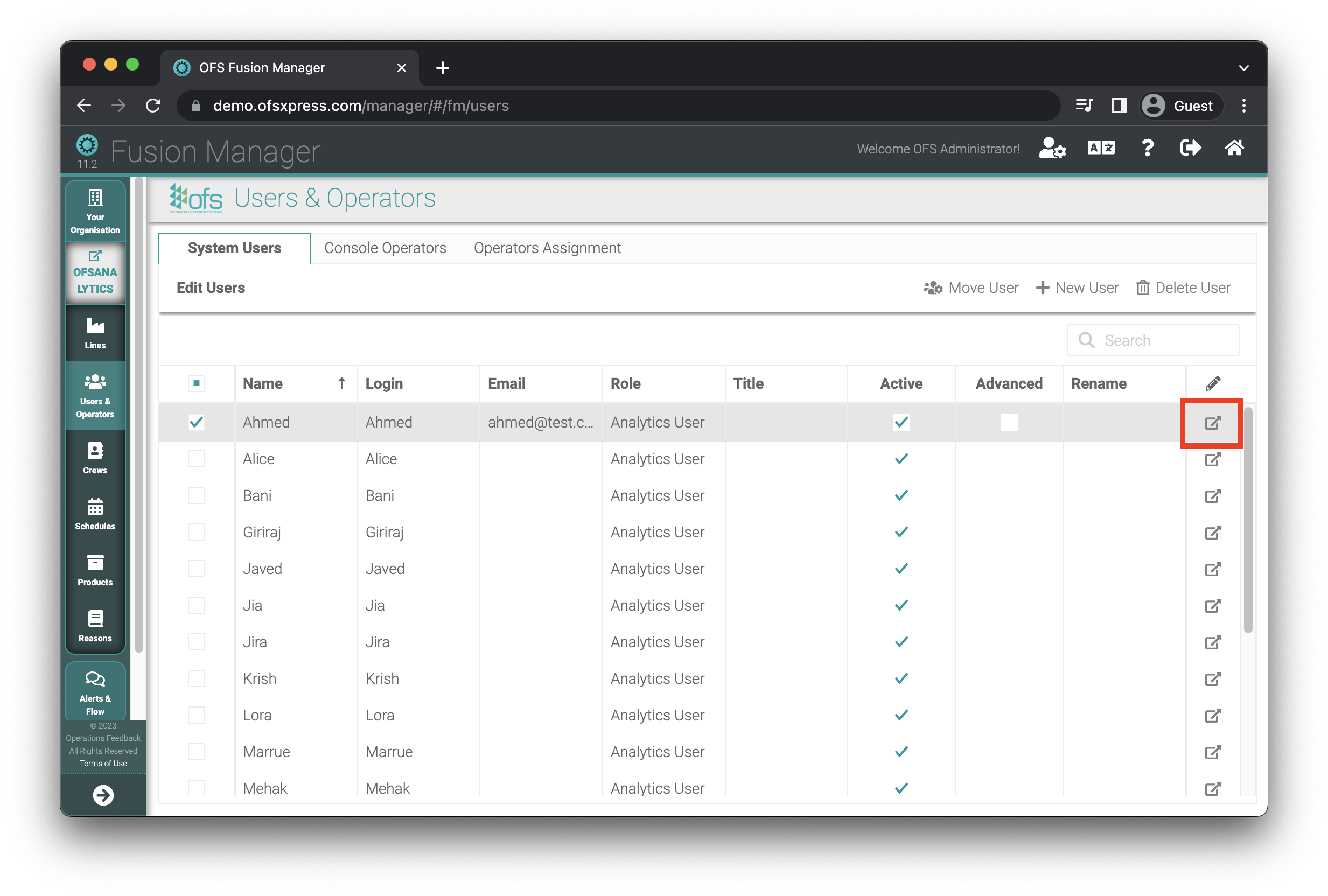
- Select the "User Links" tab, and you should be able to see the link that you just created.
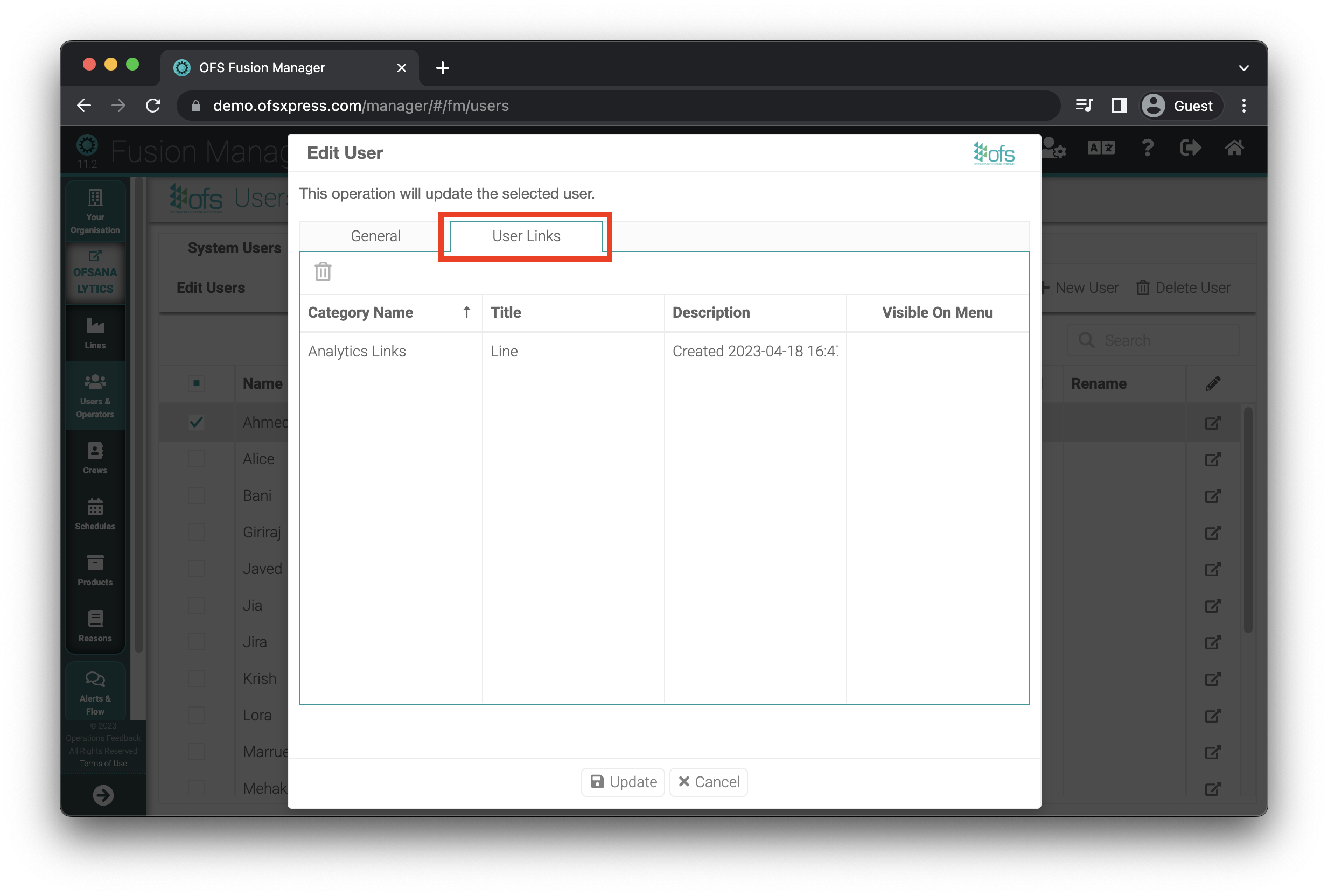
- Clicking on the link should expand some options at the bottom, here you can edit the Category Name, Title & Description.
Once you're done, set 'Visible on menu" to on, and then click update at the bottom.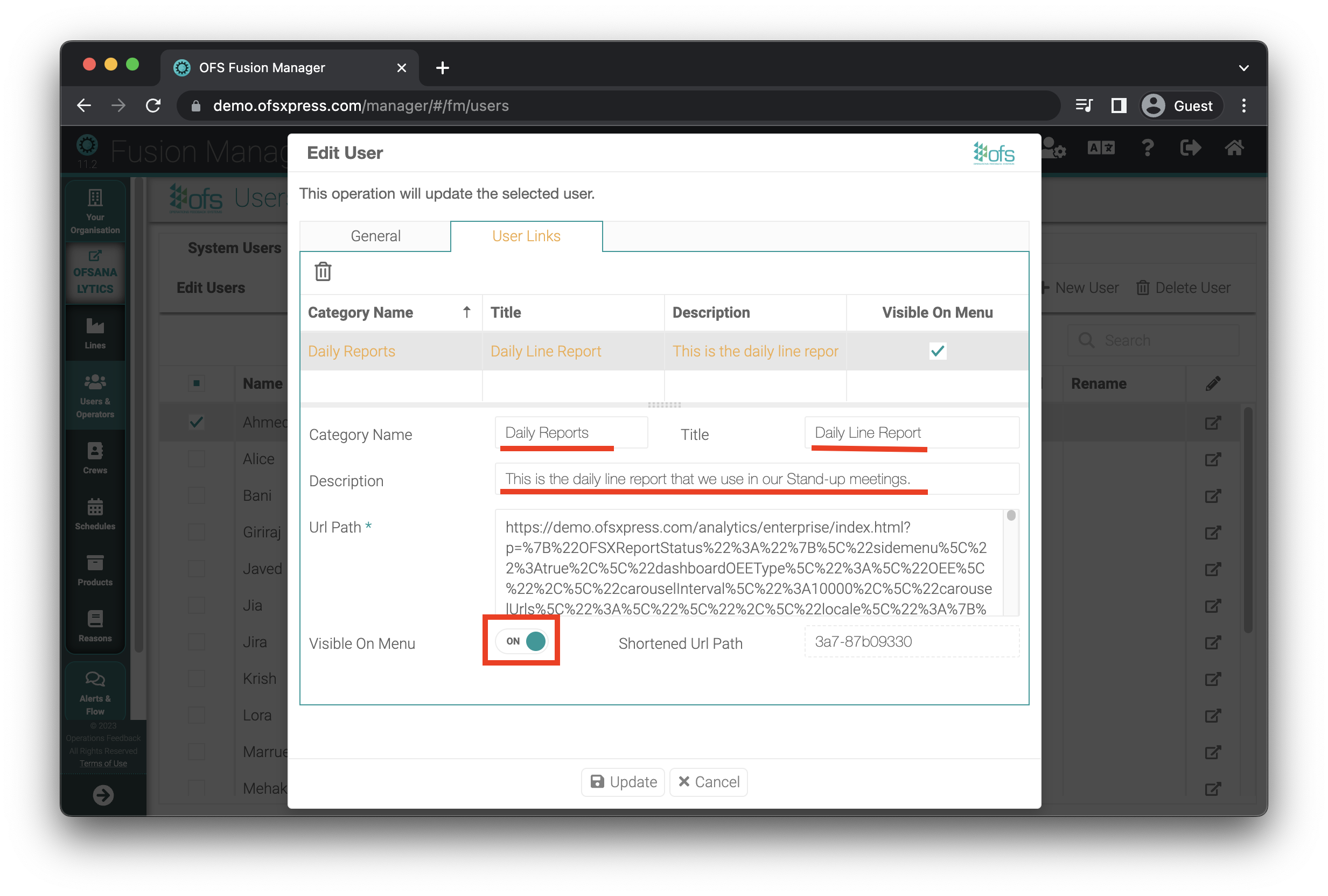
- When that user logs into OFS Menu again, the new report will now appear in the "Saved Links" section. (You'll notice that the icon has a padlock, indicating that it is a private link)