RUT240 - Update and Set APN
A correct 'APN' or 'Access Point Name' is necessary for a 4G router to be able to connect to a 4G network. The RUT240 will attempt to automatically set an APN, however in some cases it me be unsuccessful.
There are a few key pieces of information that you will need from OFS prior to being able to connect to your local WiFi network.
Throughout this article, these info pieces will be in bold.
If you don’t already have this information, please reach out to OFS Support via email: support@ofsystems.com, or via phone from 9am-5pm Monday to Friday (AEST) via +613 8684 9859.
Getting Connected:
- Power on the router and wait for ~2 minutes whilst it boots up.
- Using your phone or a laptop, look for the wifi network RUT240_xxxx
- Connect to this network using the WiFi password provided to you by OFS.
- Once connected, open a web browser and navigate to the Admin Page URL.
- Log in using the admin username and password.
Update the APN:
- Set your user mode from 'basic' to 'advanced' by clicking the button in the top right corner.

- Using the Menu on the left, navigate to Network>Mobile>Network Operators
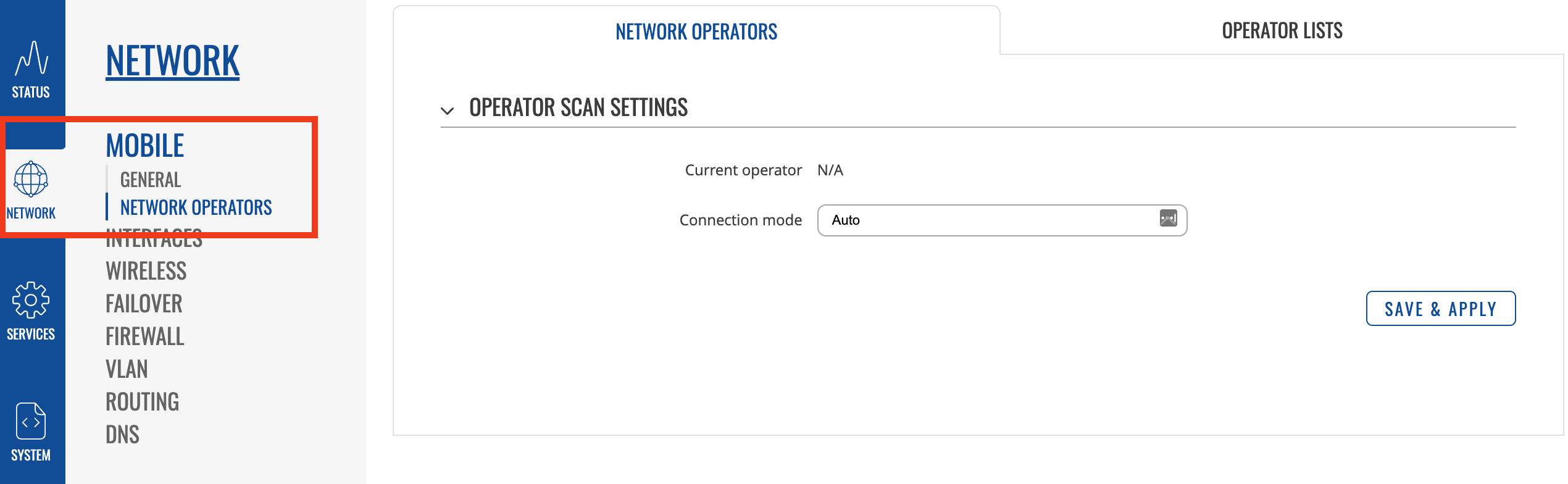
- Change "Connection Mode" from Auto to Manual-Auto and then Enter your APN Name. (You will be able to get this from your SIM Card Provider)
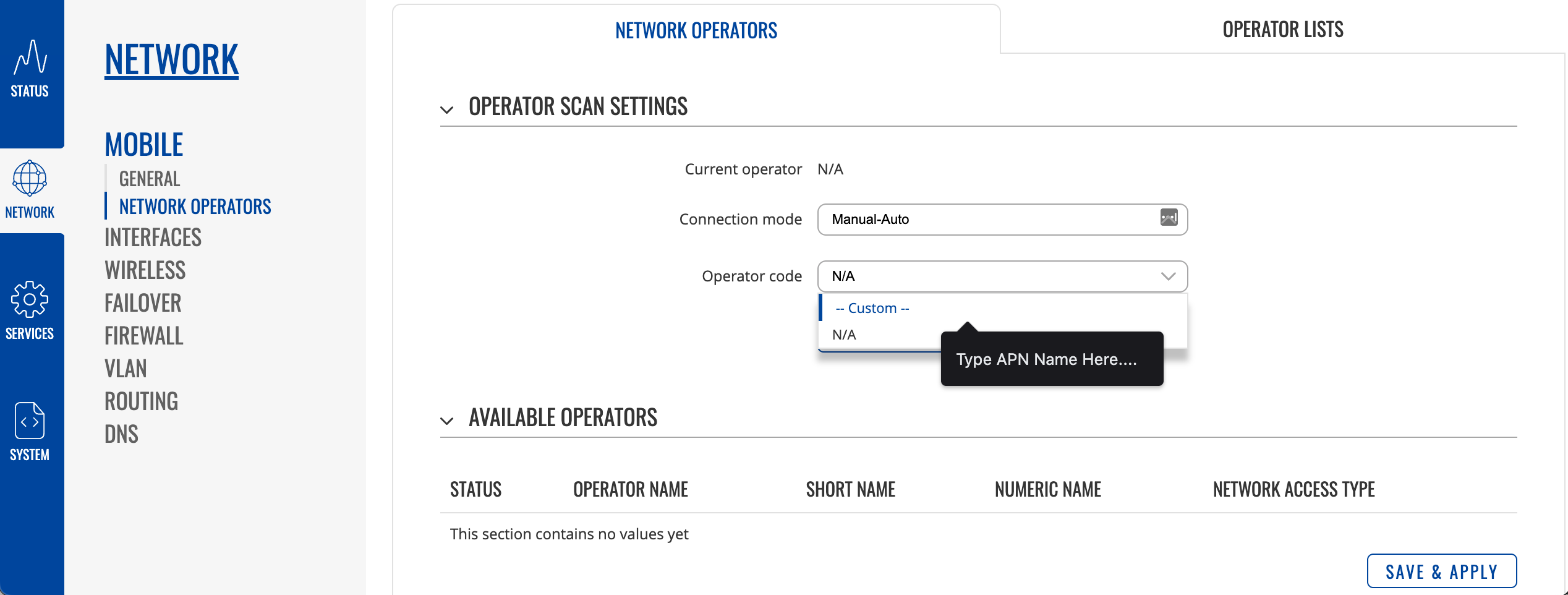
- Click 'Save & Apply' and then reboot the router. The device should then be able to connect to the 4G Network.