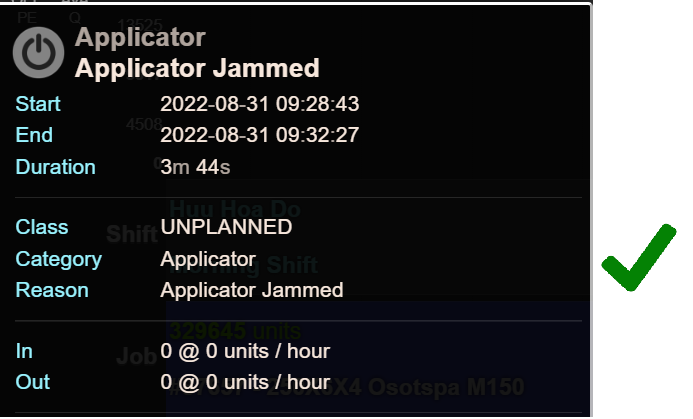How to log a downtime reason and comment against a monitor point?
Navigating the Events Chart in order to log downtime reasons and comments against a monitor point.
Requirement: in order for reason codes to show at a monitor point level, relevant reason codes need to be enabled for monitor point logging. This can be assigned by an Administrator in OFS Fusion Manager.
ACTIONS
Operators can effortlessly assign downtime reasons and comments by following the steps below:
1. From the console, open the 'Events Chart' by clicking the Events button on the right hand side of the console.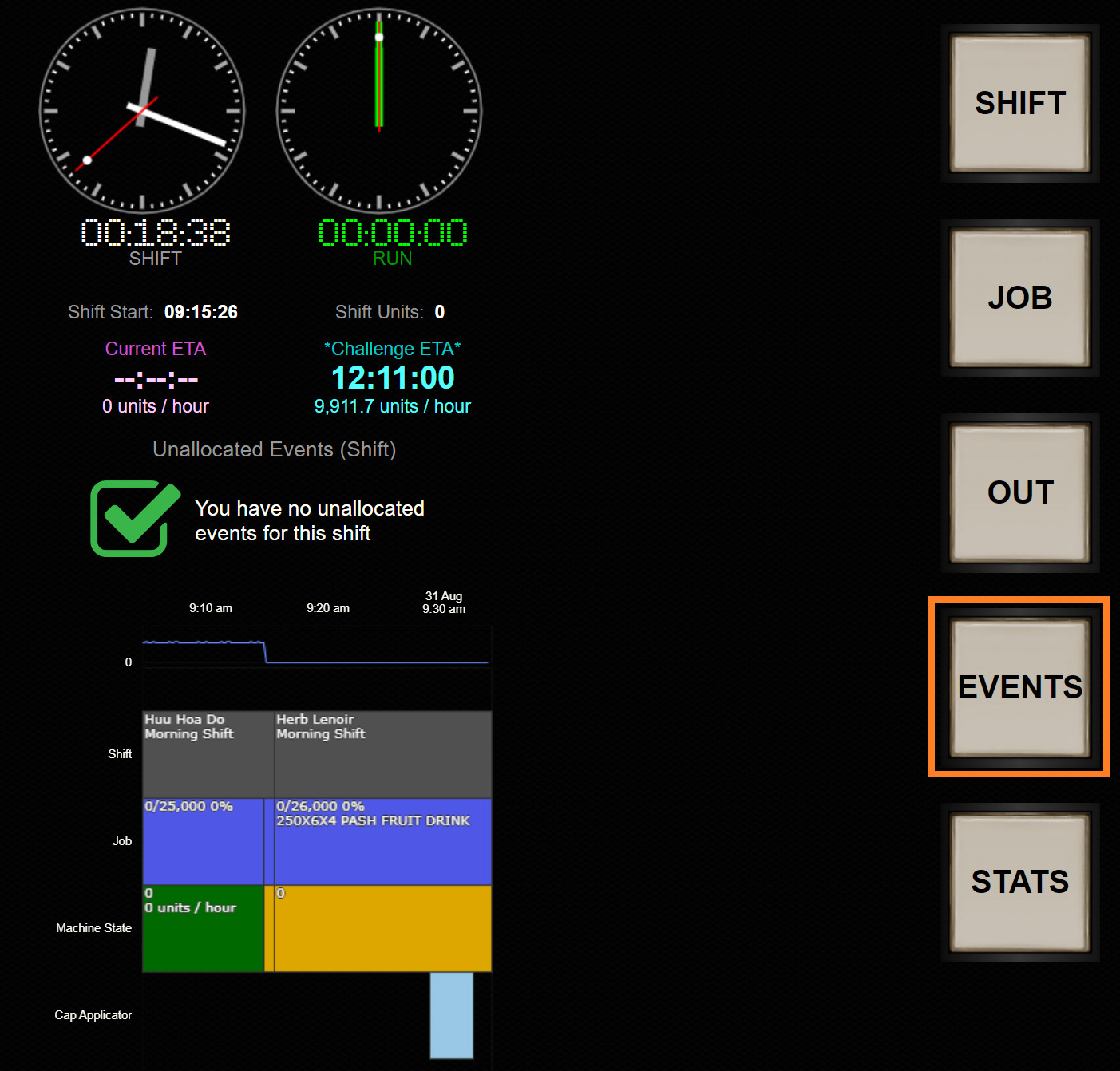
2. Select the relevant monitor point span (this will highlight the period) and click the 'Update' at the bottom of the pop up window.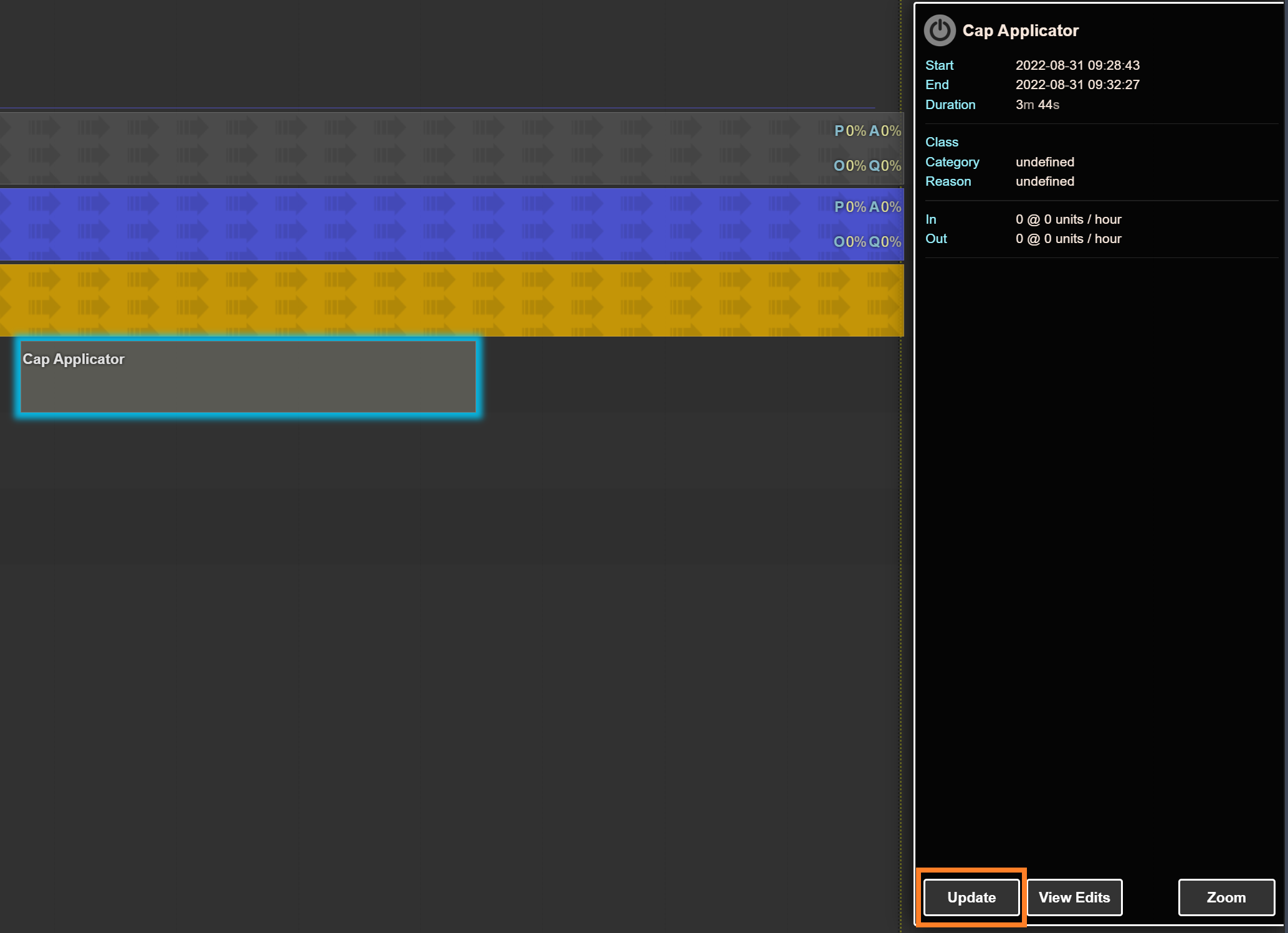
3. A downtime reason can be selected in a similar fashion to how a normal (general) downtime would be recorded. In addition to the reason, operators can enter a comment for this specific event.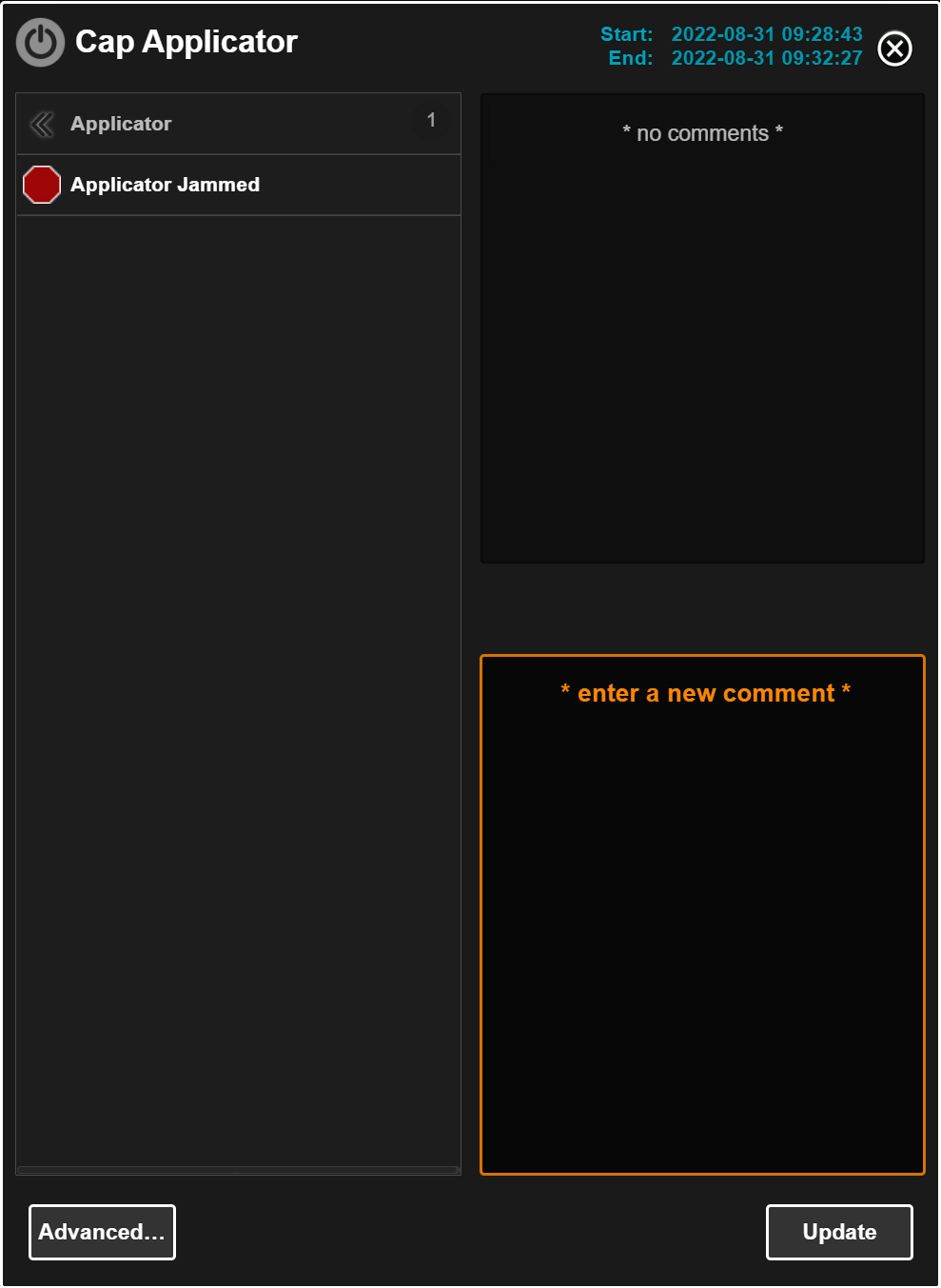 To assign the reason, click the Update button in the bottom right corner.
To assign the reason, click the Update button in the bottom right corner.
RESULT
If done correctly, the monitor point will now have the allocated downtime reason logged against it: