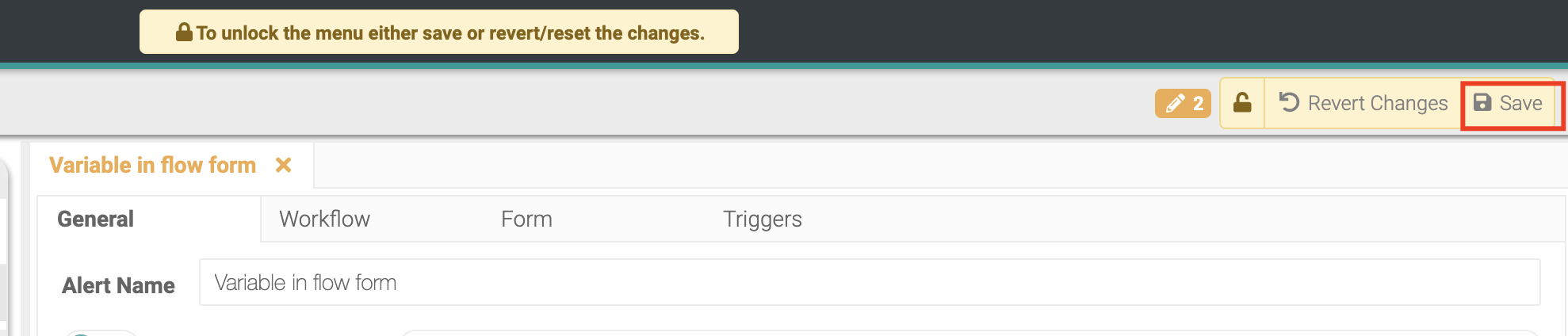How to add a default alert variable to my flow form?
An alert variable is data from your Product List. This information can be displayed in your flow form. E.g. Product ID: 12345.
Navigate to Fusion Manager
Step 1. In the 'Alerts' tab, navigate to the form or create a new one.
a) Create an Alert Group by clicking the '+' button.

b) Within this Alert Group, create an 'Alert'. This will be the form.

c) Save changes.

Step 2. In the 'Form' tab, select the form field you'd like to use. In this example, we will use the 'info text' field.
NOTE: you cannot bring in default value into a multi select or a checkbox field.
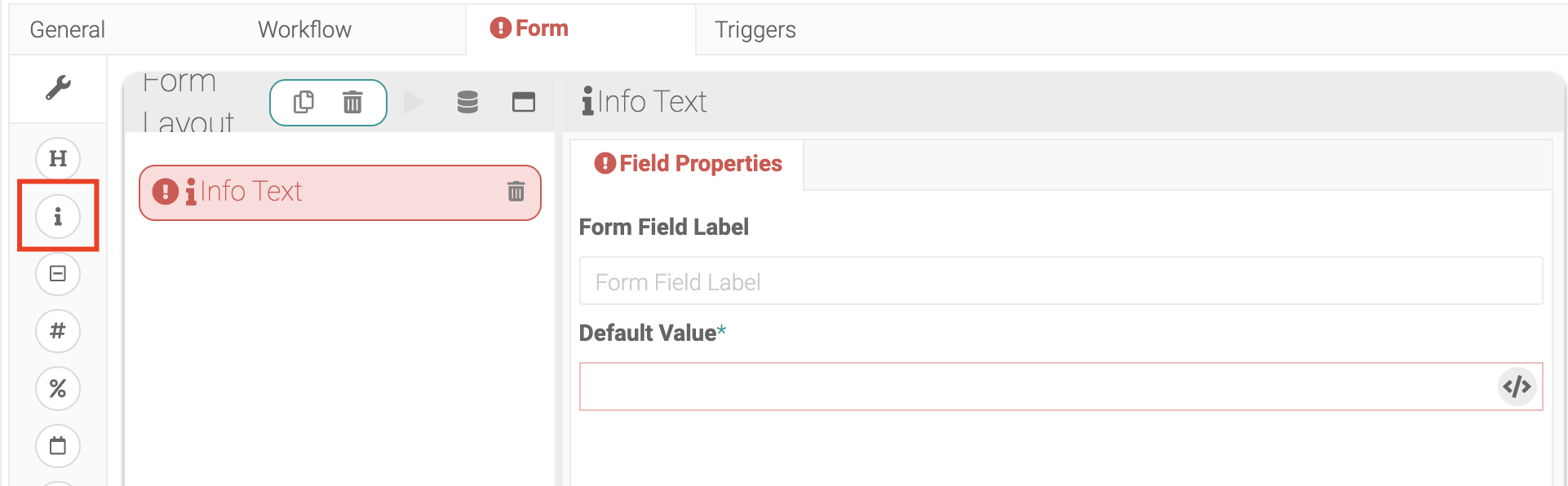
Step 3. In the 'Form Field Label', enter the title of the field as it will appear in the form. E.g. Finished Good Number.
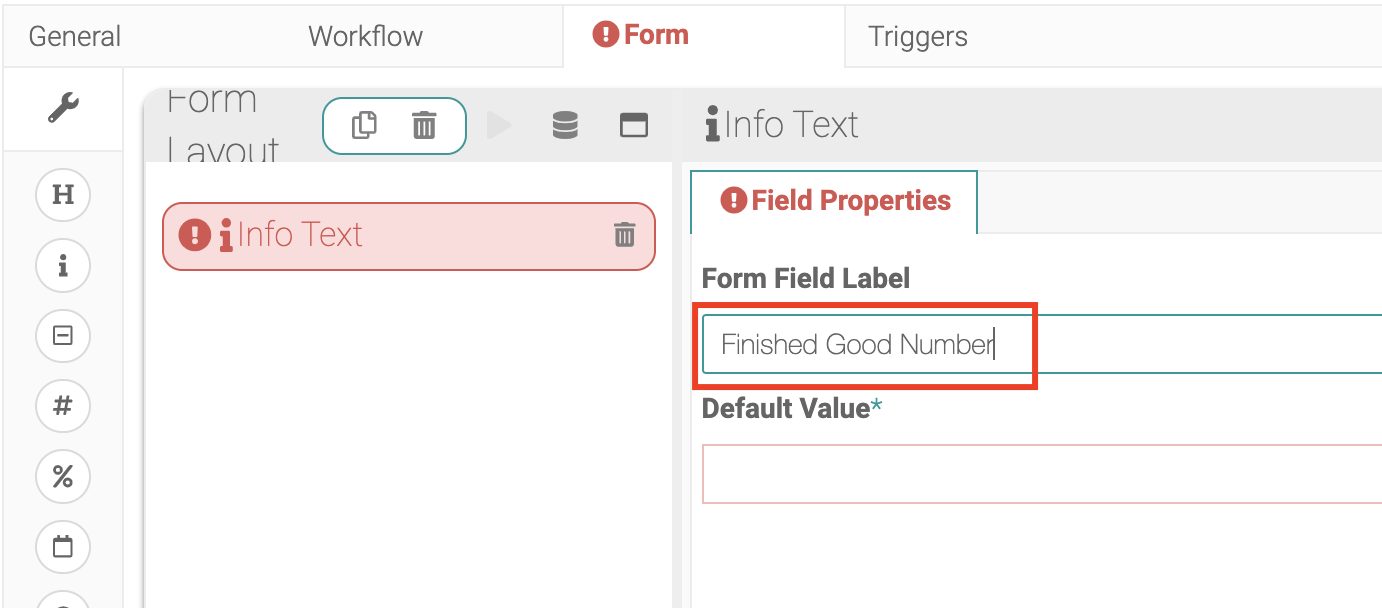
Step 4. In 'Default Value', click on the "Variables" icon. Then select from either 'Alert Data' or 'Product Data'.
Alert Data is information that comes from the OFS console at the time that the form is triggered.
Product Data is information stored within the Product List.
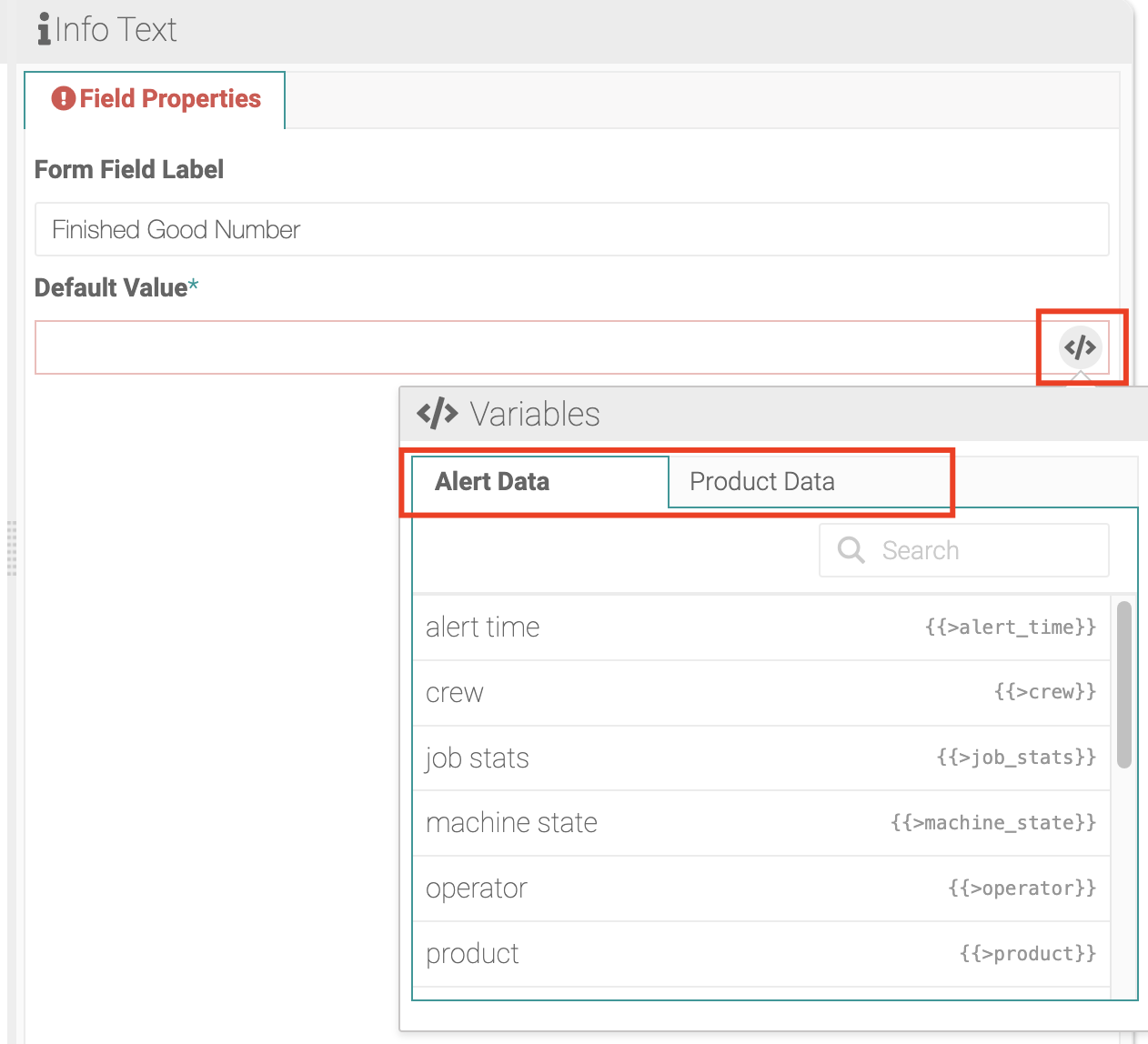
In this example, we selected Product ID. 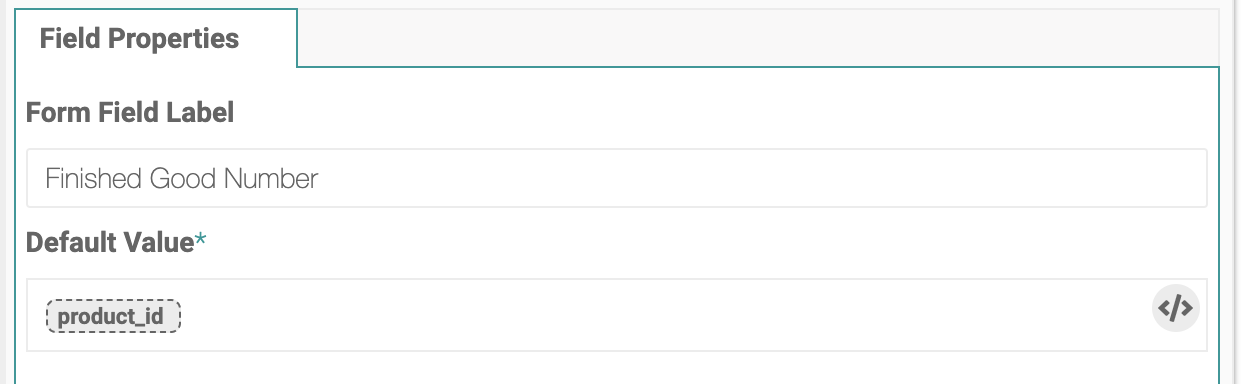
Step 5. Click the 'play' button to preview the form at any time.
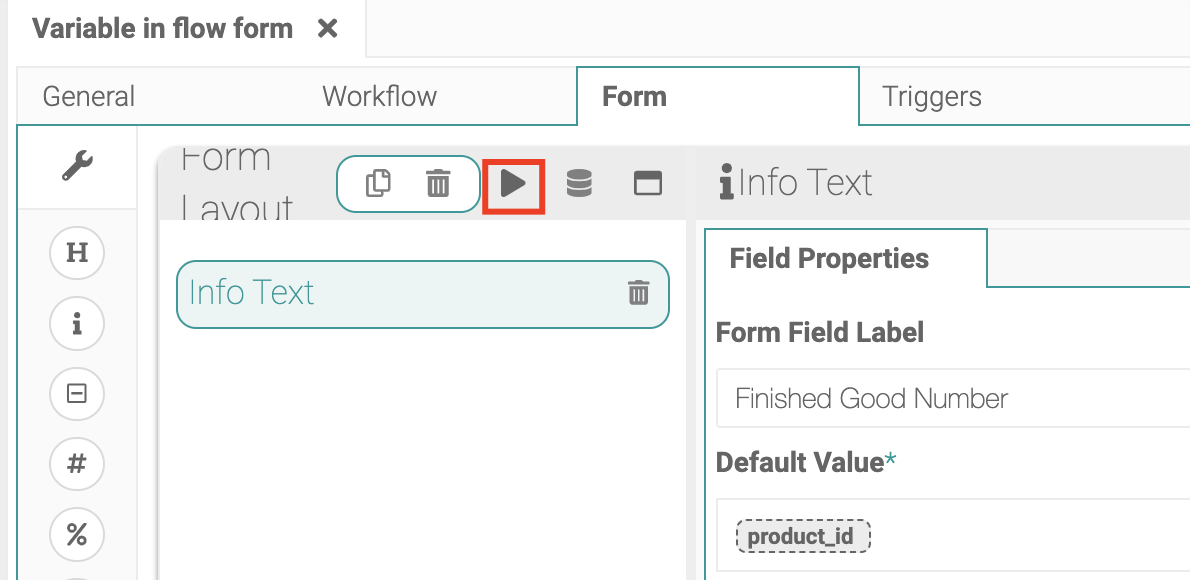
Step 6. Save Changes.