Configure Products
This article covers the configuration of Product Lists, and the products you will make on your OFS enabled line. It also covers the concept and applications of metadata in OFS.
How to Configure Products in OFS
A Step-by-Step Guide to Setting Up Product Lists and Metadata in OFS
Adding a New Product
Step 1 - Navigate to Fusion-Manager > Products
Step 2 - Select the product list you want to edit and click + Add Product.
Step 3 - Define key attributes:
- SKU: Unique product code.
- Description: Product name
- Product Item Data: Additional product metadata (e.g., weight, packaging).

Adding a New Product using the Import & Export tool
Step 1 - Click the Import & Export icon > click Export
Step 3 - Add a new product in a new row and fill in the following:
- SKU
- Description
- ratedSpeed
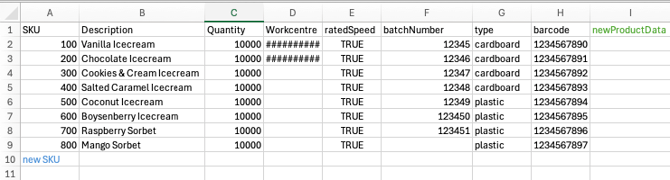
- Add a new product metadata in a new column
- Click 'save file'
- Navigate to > Fusion Manager > Import & Export icon > Choose file > Import
Utilise Metadata Effectively
- Metadata enhances product tracking and reporting.
- Examples include:
- Weight: Product weight.
- Packaging Type: Bottle, can, etc.
- Production Line: Assigned line.
- When adding new product data, use camelCase.
- camelCase is a naming convention where the first word starts lowercase letter, and each new word starts with a capital letter.
Save and Test
- Save all configurations.
- Run a test job to verify correct product tracking and metadata logging.